1
Login or Sign Up
Start by logging into your Obsidyun account or creating a new one if you haven't already.
O
Obsidyun"
Innovation distinguishes between a leader and a follower.
SJ
Steve Jobs
Co-founder, Apple Inc.
Sign in to your account
Access your Obsidyun dashboard
Email
john@obsidyun.com
Password
••••••••
Remember me
Forgot password?New to Obsidyun?
Pro Tips
- Use your business email for registration.
- Enable two-factor authentication for security.
- Complete your profile information.
2
Access Dashboard & Create Instance
From your dashboard, locate and click the 'Create Instance' button to begin setting up your business.
Create New Business
Start your next venture
Get Started
JD
John Doe
Owner
Pro Tips
- Click 'Create New Business' to start your setup.
- You can manage multiple businesses from your dashboard.
- Your progress will be saved automatically.
3
Business Information
Enter your business details including name, role, branch, and primary currency.
Setup Progress
- 1Business Information
- 2Tax Configuration
- 3Chart of Accounts
- 4Bank Accounts
- 5Payment Method
- 6Setup Complete
Business Information
Tell us about your business
Pro Tips
- Use your legal business name for compliance.
- Choose a descriptive branch name if you have more than one location.
- Select the correct primary currency for your transactions.
4
Tax Configuration
Set up your tax rates and categories for accurate financial management.
Setup Progress
- ✓Business Information
- 2Tax Configuration
- 3Chart of Accounts
- 4Bank Accounts
- 5Payment Method
- 6Setup Complete
Tax Configuration
Configure your tax rates and categories
Pro Tips
- Add all applicable tax rates for your business.
- Double-check tax percentages for accuracy.
- You can edit or add more tax rates later.
5
Chart of Accounts
Set up your chart of accounts to organize your financial transactions and reporting.
Setup Progress
- ✓Business Information
- ✓Tax Configuration
- 3Chart of Accounts
- 4Bank Accounts
- 5Payment Method
- 6Setup Complete
Chart of Accounts
Import your chart of accounts
Chart of Accounts
OptionalImport your existing chart of accounts from Excel
Required Columns: Account Name, Account Type, Description, Balance
File Format: CSV only, max 5MB
Upload Chart of Accounts
Drag and drop or click to upload
Pro Tips
- Download and use the provided template for correct formatting.
- Ensure all required columns are present in your file.
- File must be CSV and under 5MB in size.
6
Bank Accounts
Add your business bank accounts for seamless financial operations.
Setup Progress
- ✓Business Information
- ✓Tax Configuration
- ✓Chart of Accounts
- 4Bank Accounts
- 5Payment Method
- 6Setup Complete
Bank Accounts
Connect your banking
Bank Accounts
OptionalConnect your business bank accounts
Bank Account
Pro Tips
- Double-check your account and routing numbers for accuracy.
- Opening balance should match your bank statement.
- Bank address is optional but recommended for records.
7
Choose Your Plan
Select the plan that best fits your business needs and budget.
Setup Progress
- ✓Business Information
- ✓Tax Configuration
- ✓Chart of Accounts
- ✓Bank Accounts
- 5Payment Method
- 6Setup Complete
Payment Method
Select your preferred payment method
Business Plan
$35
per month
30-Day Free Trial
Credit Card
Pay with Visa, Mastercard, or American Express
Pro Tips
- Review all plan features and limits before selecting.
- Consider your current and future business needs.
- Contact sales for custom requirements.